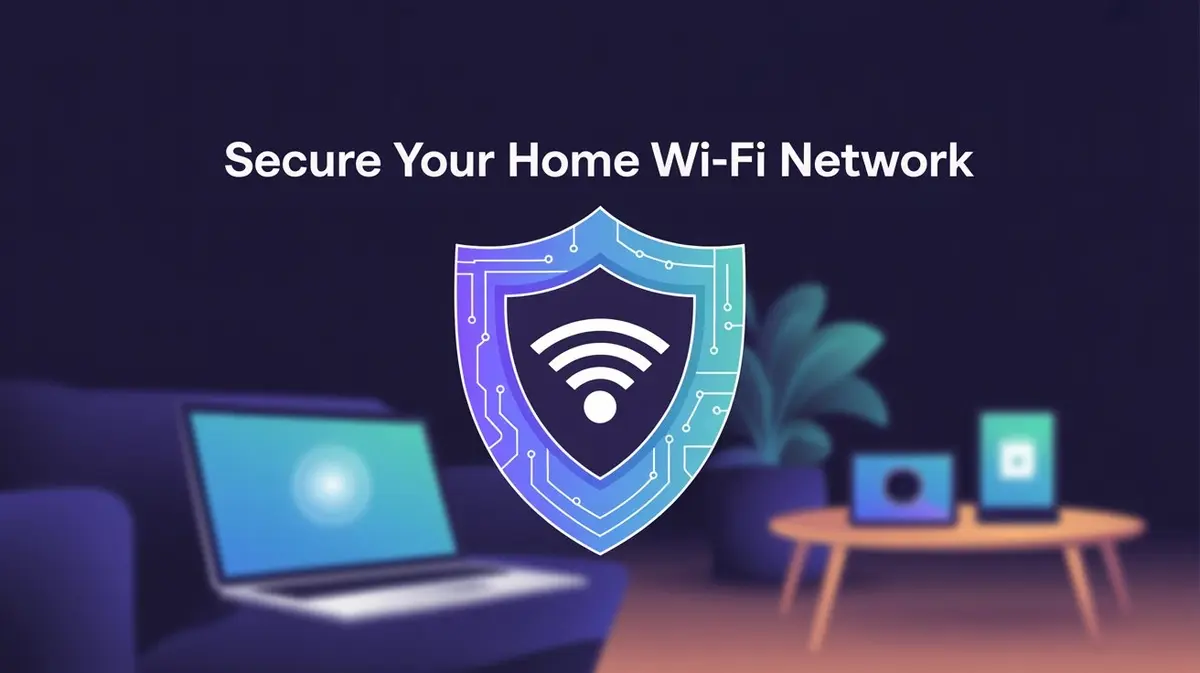Picture this: Your home Wi-Fi isn’t just internet. It’s the beating heart of your digital world. It connects your laptop with bank details, your baby monitor, your smart fridge, even your voice-controlled lights. Secure Your Home Wi-Fi Network—this isn’t tech jargon; it’s your essential shield against digital intruders eyeing everything you hold connected.
Now imagine that heart wide open, pumping your private life out into the streets for anyone to grab.
Scary? Damn right it is.
Hold up—before you panic and unplug your router forever—breathe.
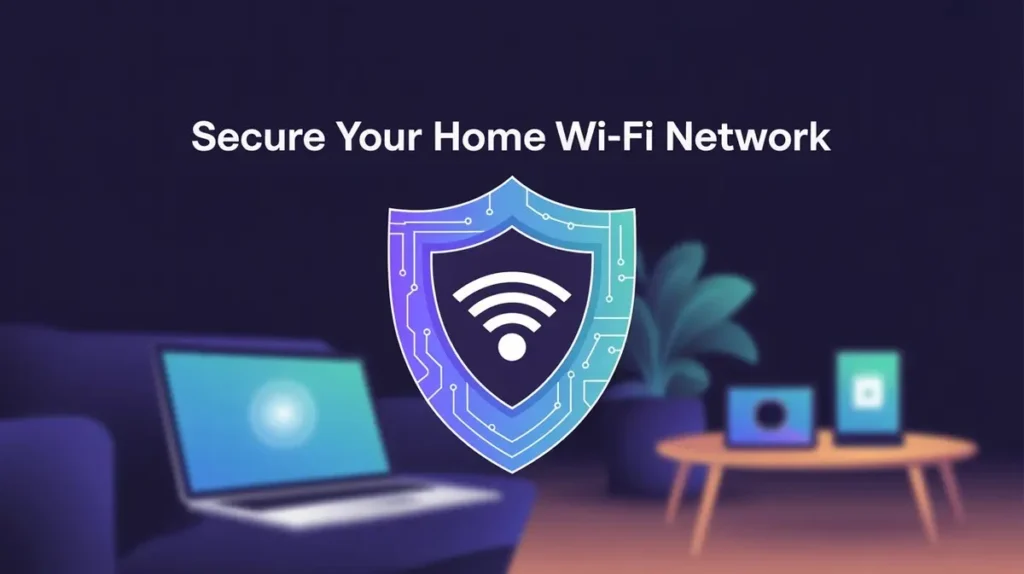
TL;DR:
Stop the bleeding in 5 minutes flat:
- Hunt your router’s IP → Sticker on its back or
192.168.1.1. Burn default logins.- Slaughter weak passwords → 20-character monsters only.
Midnight!PizzaHurts#42.- Force WPA3 encryption → No WPA3? WPA2-AES. WEP? Never.
- Execute WPS & Remote Admin → Disable both. They’re hacker handshakes.
- Update firmware NOW → Then toggle auto-updates. Ancient code = Swiss cheese.
- Cage guests & IoT → Isolate them on a separate network. Your smart fridge is a spy.
- Reboot & scan → Block zombie devices. Your network, your rules.
To Secure Your Home Wi-Fi Network Isn’t Optional—It’s Survival
Think your Wi-Fi’s just about streaming cat videos? Think harder. That router’s the central nervous system of your digital life. Leave it unlocked, and you’re inviting chaos through the front door.
Let’s break down the nightmares:
- Eavesdropping: Hackers listening to your every click—bank logins, texts, your embarrassing playlist.
- Bandwidth Theft: Neighbors hijacking your signal, turning your 4K movie night into a pixelated slideshow.
- Unauthorized Access: Strangers lurking in your network, planting malware or scouting your smart cameras.
- IoT Hijacking: Your baby monitor, thermostat, or security cams turned against you—digital hostages.
Here’s the kicker: 43% of cyber breaches start at an unsecured home network. That’s not a “maybe.” That’s criminals already testing your digital locks.
This isn’t paranoia—it’s physics.
An open Wi-Fi signal bleeds through walls. It’s shouting your secrets to the street. And in a world where everything’s connected? Your router’s not a gadget. It’s the vault.
Your Home Wi-Fi Survival Kit: 8 Moves to Lock Out Chaos
Stop scrolling. Start doing. These aren’t “someday” tips. They’re your digital armor—right here, right now.
- Nuke Default Logins
→ That factory “admin/password” combo? A free pass for creeps. Change both. Now. - Fortify Your Wi-Fi Password
→ “Password123” won’t cut it. Craft a 12+ character beast (think:Coffee@Midnight!Burns). - Encrypt Like a Spy (WPA3 or WPA2-AES)
→ If your router offers WPA3, smash that button. No WPA3? WPA2-AES is your shield. Never WEP. - Update Your Router’s Firmware
→ Outdated firmware = Swiss cheese security. Check for updates monthly. Better yet: Enable auto-updates. - Kill WPS (Wi-Fi Protected Setup)
→ This “convenient” button? A backdoor for hackers. Disable it in your router settings. Dead. - Isolate Guests on a Separate Network
→ Friends streaming 4K? Fine. But don’t let their devices near your smart lock. Guest network = quarantine zone. - Turn On Your Router’s Firewall
→ It’s not “just there.” Flip it on. This digital bouncer blocks sketchy traffic cold. - Reboot & Test Your Defenses
→ Restart your router. Then scan your network (try Fing App). If you don’t recognize it, kick it off.
Step-by-Step Setup: Turn Your Router into a Digital Fortress
No more panic. No more jargon. Follow these steps like a hacker’s kryptonite.

Accessing Your Router Settings: Find the Hidden Control Room
Your router’s settings are its brain. Time to take control:
- Find its IP address:
→ Check the router’s sticker (usually on the back).
→ No sticker? Windows: PressWin + R→ typecmd→ typeipconfig→ find “Default Gateway.”
→ Mac/Linux: Open Terminal → typenetstat -nr | grep default.
→ Phone: Go to Wi-Fi settings → tap your network → find “Router” or “Gateway.” - Log in:
→ Type that IP into your browser (e.g.,192.168.1.1).
→ Use default credentials once (then destroy them permanently).
→ Can’t log in? Factory reset (tiny button on back; hold 10 secs).
“If you don’t control the router, the router controls you.”
Changing Admin Password & SSID: Erase Your Digital Footprint
Stop advertising your life.
- Admin Password:
→ Navigate to “Administration” or “System.”
→ Replaceadmin/passwordwith a 20-character monster (e.g.,Th3D@rkKn!ghtRises!). - SSID (Network Name):
→ Remove identifiers: No “SmithFamilyWiFi” or “Apartment3B.”
→ Go generic:SilentShadoworNetworkUnknown.
→ Pro move: Hide SSID broadcasting (stealth mode).
“Your SSID is a billboard. Don’t give burglars your address.”
Choosing Encryption: WPA3 vs WPA2 (Your Digital Force Field)
Encryption isn’t optional. It’s oxygen.
- WPA3 (The Gold Standard):
→ Individualized encryption for every device.
→ Brutal against password-guessing attacks.
→ Use if your devices support it (most post-2018 do). - WPA2-AES (The Trusty Shield):
→ Still rock-solid with a strong password.
→ Avoid TKIP (its cracked cousin). - Fallback Plan:
→ No WPA3? WPA2-AES is your warrior.
→ If a device only supports WPA2, isolate it on a guest network.
“WEP? That’s a screen door on a tank. Never. Ever.”
Setting a Wi-Fi Passphrase: Build an Unbreakable Wall
“12345678” is an invitation. Burn it.
- Minimum Length: 12 characters (20+ for the paranoid).
- The Recipe:
→ UPPERCASE + lowercase + numb3rs + $ymb0!s.
→ No dictionary words (hackers eat those for breakfast). - Passphrase Concepts:
→Caffeine@Midnight!Hurts
→PurpleTaco$Falls2Fast
→42_Unicorn$Dance_On_Cheese - Test It: Use password strength checkers (watch them say “2 million years to crack”).
“Your password should be a haiku only you understand.”
Lock It Down: Advanced Armor for Your Network
You’ve slammed the front door. Now, fortify the vault. These moves separate the paranoid from the prepared.

Segment Your IoT Hellscape (Network Segmentation/VLAN)
Your smart fridge is a Trojan horse. Your baby monitor? A spy cam waiting to happen.
→ The Fix: Isolate sketchy IoT gadgets on a separate VLAN (Virtual LAN).
→ Why: If hackers hijack your smart bulb, they hit a wall before reaching your laptop or phone.
→ Pro Tip: Most modern routers call this “Guest Network” or “IoT Network.” Cage them there.
“Your toaster shouldn’t see your tax returns.”
MAC Filtering: The Illusion of Safety
MAC filtering lets you “whitelist” devices. Sounds bulletproof? It’s tissue paper.
→ The Caveat: Hackers clone MAC addresses in seconds.
→ Only Use If: Paired with WPA3 and strong passwords. Never alone.
→ Reality Check: It’s like locking your door but leaving the key under the mat.
Router-Level VPN: Privacy vs. Pain
Pros:
→ Encrypts all traffic leaving your home. Even from your smart TV.
→ Hides your IP from ISPs, governments, creepers.
Cons:
→ Slams your speed (like driving through mud).
→ Complex setup. Your router might choke.
→ Use Case: Only if you’re a journalist, whistleblower, or really hate ads.
Kill Remote Admin Access
That “manage router from anywhere” setting? A welcome mat for hackers.
→ Navigate to: “Remote Management” or “Cloud Access” in admin settings.
→ Switch it OFF. Unless you’re globe-trotting and must tweak settings (doubtful).
→ Brutal Truth: If you need remote access, use a VPN first. Period.
DNS Filtering: Your Network’s Bouncer
DNS filtering blocks malware, ads, and sketchy sites before they load.
→ Built-in: Many routers offer basic filtering (ASUS, Netgear).
→ Upgrade: Use Cloudflare (1.1.1.3) or NextDNS for military-grade blocking.
→ Bonus: Parental controls that actually work (blocks TikTok and phishing traps).
“Why see ads when you can see nothing?”
Hunt Intruders: Monitor Your Wi-Fi Like a Spy
Your network’s not a “set it and forget it” appliance. It’s a warzone. Patrol it.

Tools to Audit Your Network
- Router Logs: The flight recorder of your network.
→ Dig into “Logs” or “Connected Devices” in your router’s web UI (that192.168.1.1page).
→ Look for: Strange device names, odd connection times (3 AM?), foreign MAC addresses. - Mobile Apps (Fing, GlassWire):
→ Fing: Your pocket metal detector. Scans networks, IDs devices, pings intruders.
→ GlassWire: A security camera for traffic. Sees which device is talking to sketchy sites. - Router Web UI: Refresh the “Attached Devices” list weekly. Know every gadget.
“If you don’t recognize it, nuke its access. Now.”
Spotting Rogue Devices
- Check MAC addresses: Google the first six characters (e.g.,
A4:DB:30= Apple). - Name anomalies: “Unknown,” “Android_7b3,” or “HP-Print” when you don’t own an HP.
- Traffic spikes: Your smart TV shouldn’t upload 10GB at midnight.
- The Nuclear Option: Block everything. Reconnect your devices one by one.
Retire Your Router: When to Pull the Plug
Routers aren’t antiques. They’re expiring milk. Wait too long, and you’ll get poisoned.
Signs It’s Time to Replace
- No Firmware Updates:
→ Last update? 2019? You’re roadkill. Manufacturers abandon old models. - Slower Than Dial-Up:
→ Buffering on YouTube? Blame the router before your ISP. - Security Holes (EOL):
→ End-of-Life = “hack me” sign. Check your model’s status on the manufacturer’s site. - Missing WPA3 Support:
→ If it only does WPA2 (or worse, WEP), it’s a liability. Not an option. - Random Crashes:
→ Rebooting weekly? It’s screaming for retirement.
“A $100 router today beats a $10,000 data breach tomorrow.”
The Upgrade Rule
Replace every 3-5 years. Treat it like a smoke detector. Outdated = deadly.
Tailor Your Fortress: Small Network Setups That Don’t Suck
One size never fits all. Build your digital moat your way.
Family Fortress (Kids + Devices)
→ Guest SSID: Isolate sticky-fingered friends.
→ Parental Controls: Block TikTok at 2 AM. Filter sketchy sites. Automatic time limits.
→ Nuclear Option: Pause Wi-Fi during dinner. Reclaim family time.
Smart Home Hell (50+ IoT Gadgets)
→ VLAN for IoT: Lock smart bulbs, fridges, cams in a digital quarantine.
→ Dedicated SSID: Name it ZombieApocalypse (hackers ignore it).
→ Why: If your “smart” toothbrush turns evil, your laptop won’t bleed.
Work-From-Home Bunker (Security = Paycheck)
→ Separate Network: Split work devices from Netflix binges.
→ Router VPN: Encrypt all traffic. Client VPNs leak.
→ Kill IoT Access: Your work laptop sees nothing but the internet.
“Your Zoom call shouldn’t share air with a hacker’s backdoor.”
Myths & Mistakes: The Poison They Sell You
Myth 1: “Hidden SSID = Invisibility Cloak”
→ Truth: Hackers sniff hidden networks in seconds. It’s security theater.
Mistake 1: Reusing Passwords Like Napkins
→ Result: One leak = your bank, email, Wi-Fi burned. It’s digital arson.
Myth 2: “My $20 Router Is Fine Forever”
→ Reality: No updates + WPA2-only = a coffin. Upgrade or bleed.
Mistake 2: Ignoring Firmware Updates
→ Consequence: Unpatched holes = hackers’ all-you-can-eat buffet.
“Cheap security costs everything.”
Lockdown Checklist: Your 30-Second War Plan
Stop reading. DO THIS NOW:
- Log into router → Slaughter default admin credentials.
- Enable WPA3 (or WPA2-AES) → Never WEP/TKIP.
- Set Wi-Fi password → 12+ characters.
PizzaAt3AM!Hurts. - Update firmware → Then enable auto-updates.
- Kill WPS + Remote Admin → Shut the backdoor.
You’re done. Breathe. Your network just went from victim to vault.
“Your Wi-Fi isn’t ‘set it and forget it.’ It’s ‘set it or regret it.’”
FAQs:
Q1: Why is my Wi-Fi saying it’s not secure?
A1: Your network is screaming for help. It means you’re using broken encryption (WEP/WPA), have no password, or your router’s firmware is ancient. Hackers see this as a neon “Free Data” sign. Log in now—switch to WPA3 or WPA2-AES and burn those defaults.
Q2: What is the privacy warning on my home Wi-Fi?
A2: That’s your devices spotting each other on the network—like leaving your diary open in a crowded room. Any gadget could snoop files or mimic your router. Silence it: Enable “Client Isolation” in settings. Now your devices talk to the router, not each other.
Q3: Which is the most secure, Wi-Fi or wired?
A3: Wired wins. Always. Ethernet doesn’t broadcast your data—hackers need physical access to the cable. But modern WPA3 Wi-Fi? Still a vault if you nuke defaults and update firmware. Use wired for anything nuclear: banking, medical devices, or your crypto wallet.
Q4: How to lock my WiFi from my phone?
A4: Grab your router’s app (Netgear/ASUS/TP-Link). Open it → tap “Connected Devices” → spot strangers → BLOCK THEM. Then change your Wi-Fi password. Do this in under 60 seconds. Your phone isn’t just for scrolling—it’s your network’s kill switch.
Q5: Is my WiFi secure test?
A5: Run this 3-minute autopsy:
→ Scan with Fing. Unknown devices? Dead giveaway.
→ Check router settings: Encryption must scream WPA3 or WPA2-AES.
→ Remote management? OFF.
→ Found ghosts? Burn your passwords and update firmware. Now.
Key Takeaways: Own Your Network or Lose It
Your Wi-Fi isn’t tech. It’s territory. Defend it.
- Default logins are treason. Burn them. Replace with 20-character monsters.
- WPA3 is your gold standard. No WPA3? WPA2-AES. WEP is surrender.
- Updates are oxygen. Ignore firmware = hang a “Hack Me” sign.
- IoT devices are spies. Cage them in a guest network or VLAN.
- Silence is vulnerability. “Hidden SSID” fools no one. Encrypt or bleed.
- Your phone is a weapon. Block intruders in 60 seconds with router apps.
- Complacency is compromise. Scan monthly. Replace routers every 3-5 years.
Also Read:
- Home Automation for Seniors | Disabled
- What is Home Automation? Best 5 Benefits
- Home Automation and Security – #4 Benefit is a Must!
- Home Security Can Be Improved With Self-Help Measures