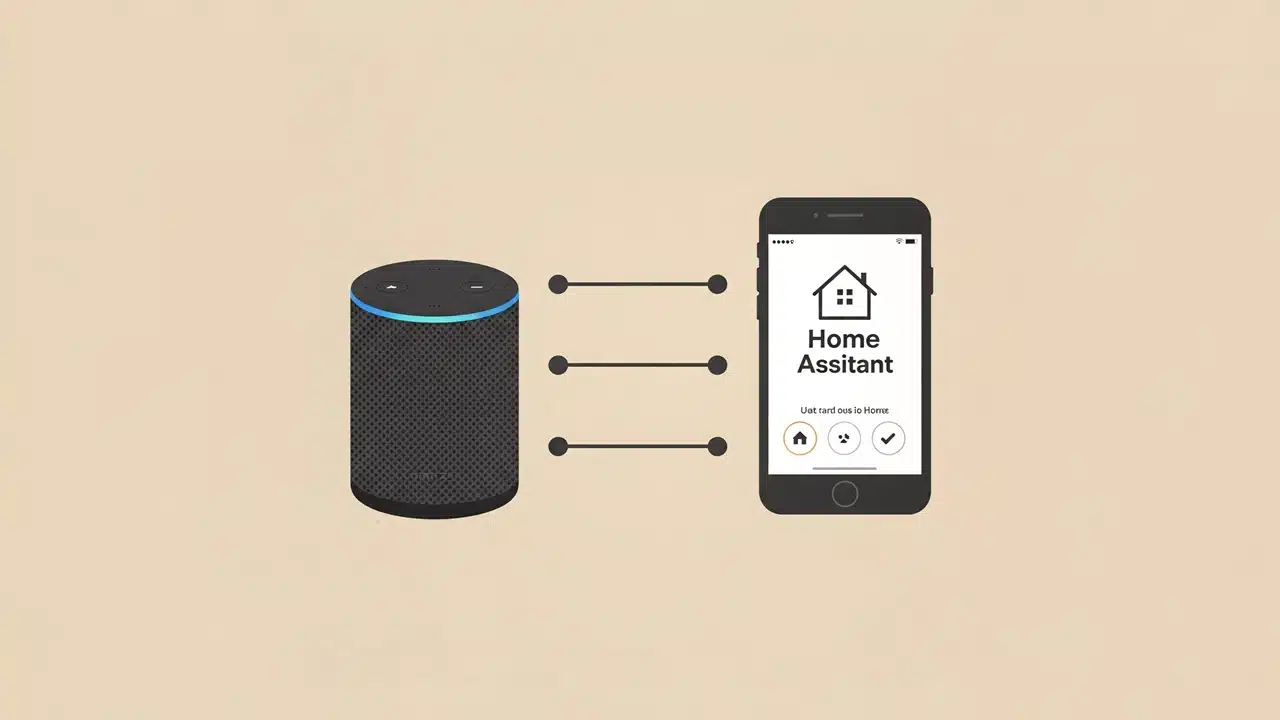Imagine controlling every aspect of your smart home—from your Alexa Echo devices to lights, locks, and thermostats—through a single, powerful platform that puts you in complete control.
Home Assistant makes this possible, transforming your Alexa devices from simple voice assistants into fully integrated components of an advanced automation system.
Whether you want to send announcements throughout your home, create complex multi-room audio setups, or build sophisticated automations that respond to your daily routines, this comprehensive guide will walk you through everything you need to know.
You’ll discover the three different ways to integrate Alexa with Home Assistant in 2025, understand which approach fits your needs best, and learn the critical setup steps, security practices, and troubleshooting techniques that will save you hours of frustration.
By the end of this article, you’ll know how to harness the full potential of both platforms working together seamlessly.

TL;DR – Quick Summary
What This Article Covers:
- Three ways to integrate Alexa and Home Assistant in 2025 (official integrations + community options)
- Major changes in 2025: new Alexa Devices integration, MFA requirements, API compatibility issues
- Step-by-step setup guides for each integration method
- Critical security and privacy best practices
- Troubleshooting tips and common pitfalls to avoid
- Real-world automation examples and use cases
Key Decision Points:
- Use Alexa Integration (Smart Home Skill) to control Home Assistant devices with your voice
- Use Alexa Devices Integration (official, 2025.6+) for stable basic control of Echo devices from Home Assistant
- Use Alexa Media Player (HACS) for advanced Echo control features (but expect occasional breakage)
- You can run multiple integrations simultaneously (manage duplicate entities carefully)
Critical 2025 Updates:
- Authenticator app MFA now required (not SMS)
- Recent API breaks affecting Alexa Media Player stability
- New accessibility improvements make Home Assistant easier for everyone
- Always back up before upgrading and check GitHub issues first
🔥 2025 Update: Critical Changes to Alexa Device Control
Important: The landscape of Alexa integration with Home Assistant has significantly changed in 2025. Before proceeding, understand these key distinctions:

Integration Types Clarified
There are now three different integrations for Alexa and Home Assistant, each serving different purposes:
- Official “Alexa Integration” (Smart Home Skill) – Lets Alexa voice assistants control your Home Assistant devices (e.g., “Alexa, turn on the living room light”), but does NOT allow you to control your Alexa/Echo devices from Home Assistant (e.g., making your Echo speak or play media).
- Alexa Devices Integration (New in 2025.6+) – The new official core integration that lets Home Assistant control Echo hardware—sending TTS, making announcements, controlling music, and more. This is built directly into Home Assistant.
- Alexa Media Player (Custom HACS Integration) – A community-created integration for advanced Echo control, including TTS, routines, cross-room audio, and wide media features. However, it’s prone to breaking after Home Assistant updates.
What’s New in the Alexa Devices Integration (2025.6+)
Released in June 2025, this official integration is now built directly into Home Assistant and enables:
- Sending announcements to Echo devices
- Controlling volume
- Running basic interactions on Echo/Alexa hardware
- MFA requirement: Setup now requires an authenticator app, not just SMS 2FA
Limitations: Advanced media features (e.g., streaming radio, custom voices, routines) are not yet fully supported, though ongoing updates continue to expand capabilities. Some users report device outages and bugs after updates—always check community forums and GitHub issues before upgrading.
📚 Official Documentation: For the latest features and troubleshooting, visit the Home Assistant Alexa Devices Integration documentation.
Alexa Media Player: Current Status (October 2025)
The community-created Alexa Media Player integration remains necessary for advanced interactions, including cross-room audio, full TTS control, and finer multimedia management.
However, recent Home Assistant core updates in mid to late 2025 have introduced API breaks and compatibility issues. Some users need to roll back versions or manually patch the integration.
Important: Both the official Alexa Devices integration and Alexa Media Player can run simultaneously to cover all features, but this may result in duplicated entities.
📚 Official Documentation: For installation, configuration, and known issues, visit the Alexa Media Player GitHub repository and Home Assistant Community forums.
Home Assistant is a powerful and versatile platform for smart home automation. It allows you to integrate and control hundreds of devices from different brands and protocols, such as lights, thermostats, cameras, locks, media players and more.
But did you know that you can also use Home Assistant to control your Alexa devices?
Yes, you read that right.
You can use Home Assistant to control your Alexa devices with voice commands, routines, scripts and even a web interface.
In this article, I will show you how to do that and why you should consider it.
Why Control Alexa Devices with Home Assistant?
You might be wondering why you would want to control your Alexa devices with Home Assistant when you can already do that with the Alexa app or voice commands. Well, there are several benefits of using Home Assistant to control your Alexa devices, such as:
Local Control: Home Assistant runs locally on your network and does not rely on cloud services or an internet connection to work. This means that you can control your Alexa devices even when the internet is down or slow. You also have more privacy and security as your data stays within your network and does not go through third-party servers.
Remote Control: Home Assistant also allows you to access and control your Alexa devices from anywhere in the world using the Home Assistant app or web interface. You can also use a VPN or Nabu Casa service to securely connect to your Home Assistant instance remotely. This way, you can check on your home and control your devices from anywhere.
Multi-Room Audio: Home Assistant can group multiple Alexa devices into a single entity and play music or audio on all of them simultaneously. This is useful for creating multi-room audio zones or playing announcements throughout your home. You can also adjust the volume of each device individually or together.
Lighting Control: Home Assistant can control the brightness, colour and temperature of your Alexa smart bulbs and light strips. You can also create scenes, automation and routines to change the lighting based on time, location, weather, motion or other triggers. You can also sync the lighting with your media players or music for a more immersive experience.
Thermostat Control: Home Assistant can control the temperature and mode of your Alexa smart thermostats. You can also create schedules, automation and routines to adjust the temperature based on time, location, weather, occupancy or other triggers. You can also monitor the temperature and humidity of each room using sensors or cameras.
Door Lock Control: Home Assistant can lock and unlock your Alexa smart locks. You can also create automation and routines to lock or unlock the doors based on time, location, presence or other triggers. You can also check the status of each lock and get notifications when someone unlocks or locks the door.
Security System Control: Home Assistant can arm and disarm your Alexa security system. You can also create automation and routines to arm or disarm the system based on time, location, presence or other triggers. You can also monitor the status of each sensor and camera and get notifications when something happens.
Also Read: Is It Safe To Expose Home Assistant To The Internet?
Blinds Control: Home Assistant can open and close your Alexa smart blinds. You can also create automation and routines to open or close the blinds based on time, location, weather, light level or other triggers. You can also adjust the tilt angle of each blind individually or together.
Appliance Control: Home Assistant can turn on and off your Alexa smart plugs and switches. You can also create automation and routines to turn on or off the appliances based on time, location, weather, power consumption or other triggers. You can also monitor the power usage of each appliance using sensors or smart meters.
Media Player Control: Home Assistant can play music, podcasts, audiobooks, radio stations or any other audio content on your Alexa devices. You can also control the playback, volume, shuffle, repeat and queue of each device individually or together. You can also use voice commands to ask for specific songs, artists, genres or playlists.
Camera Control: Home Assistant can stream live video from your Alexa cameras to your phone, tablet or TV. You can also record video clips or take snapshots of any event that happens in front of your cameras. You can also use voice commands to ask for specific cameras or rooms to view.
Notification System: Home Assistant can send notifications to your Alexa devices using text-to-speech (TTS) or pre-recorded messages. You can also create automation and routines to send notifications based on time, location, weather, sensor readings or other triggers. You can also use voice commands to ask for specific notifications or reminders.
Data Visualization: Home Assistant can display various data and information from your Alexa devices on a dashboard or a Lovelace card. You can also create graphs, charts, tables, gauges or other widgets to visualize the data in different ways. You can also use voice commands to ask for specific data or information.
Customization: Home Assistant can customize the appearance and behaviour of your Alexa devices using themes, icons, badges, buttons or other elements. You can also create custom cards, components, integrations or add-ons to extend the functionality of your Alexa devices. You can also use voice commands to change the settings or preferences of your Alexa devices.
Community Support: Home Assistant has a large and active community of users and developers who are constantly creating new features, integrations, add-ons and guides for Home Assistant and Alexa devices. You can also find help, support and inspiration from community forums, chat rooms, blogs or social media platforms.
As you can see, there are many reasons why you would want to control your Alexa devices with Home Assistant. Home Assistant gives you more control, flexibility and possibilities for your smart home. It also makes your Alexa devices more powerful, useful and fun.
How to Control Alexa Devices with Home Assistant?
Now that you know why you should control your Alexa devices with Home Assistant, let’s see how you can do that.
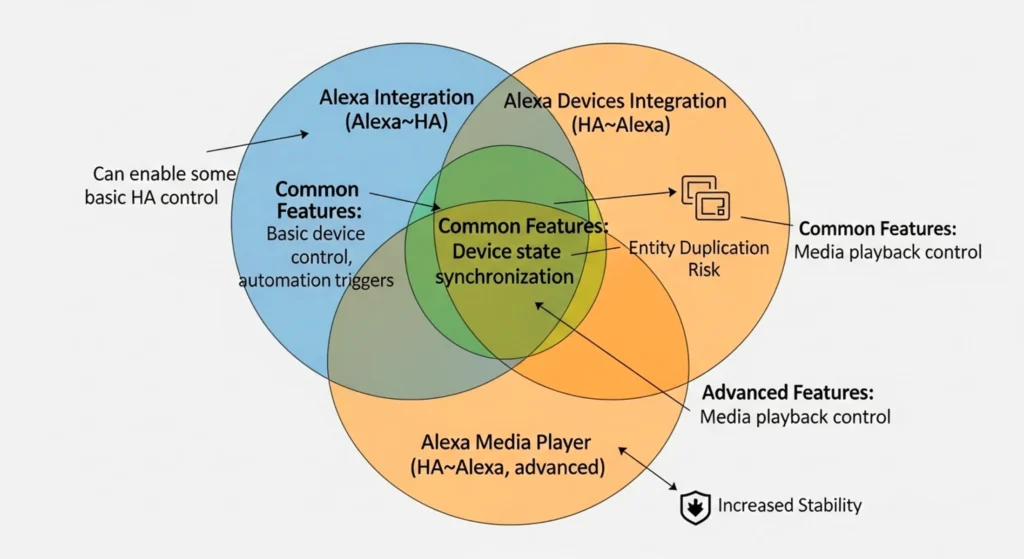
There are three main ways to control your Alexa devices with Home Assistant: using the Alexa integration (Smart Home Skill), using the new Alexa Devices integration, or using the Alexa Media Player integration.
Each integration has its pros and cons, and you can choose the one that suits your needs and preferences better—or use multiple integrations together.
Using the Alexa Integration (Smart Home Skill)
The Alexa integration is the official way to let your Alexa voice assistants control your Home Assistant devices. It uses the Alexa Smart Home Skill API to communicate with Alexa.
Important: This integration allows Alexa to control your Home Assistant entities, but does NOT allow Home Assistant to control your Echo devices (like sending TTS or playing media).
To use the Alexa integration, you need to have an Amazon account and an Alexa device. You also need to have a Home Assistant instance running on a device such as a Raspberry Pi, a PC or a NAS. You also need to have a Nabu Casa account or a domain name and an SSL certificate for remote access.
Setup Steps
- Log in to your Home Assistant instance using the web interface.
- Go to Configuration > Integrations > Add Integration > Alexa.
- Follow the instructions on the screen to link your Amazon account and Nabu Casa account (or domain name and SSL certificate) to Home Assistant.
- Go to Configuration > Cloud > Alexa > Manage Entities.
- Select the entities that you want to expose to Alexa and assign them friendly names and types.
- Go to Configuration > Cloud > Alexa > Sync Entities.
- Wait for a few minutes for the entities to sync with Alexa.
- Go to the Alexa app on your phone or tablet.
- Go to Devices > All Devices > Discover Devices.
- Wait for a few minutes for Alexa to discover your Home Assistant entities.
You can now control your Home Assistant entities using voice commands, routines, or the Alexa app.
📚 Official Documentation: For detailed setup and troubleshooting, visit the Home Assistant Alexa Integration documentation and Amazon Alexa Smart Home Skill documentation.
Examples of Voice Commands
- “Alexa, turn on the living room light.”
- “Alexa set the bedroom temperature to 22 degrees.”
- “Alexa, lock the front door.”
- “Alexa, what is the humidity in the bathroom?”
Examples of Routines
- When I say “Good morning”, then turn on the coffee maker, open the blinds and play the news on the bedroom speaker.
- When I leave home, then turn off all lights, lock all doors and arm the security system.
- When I arrive home, then turn on the porch light, unlock the front door and play the welcome home message on all speakers.
- When it is sunset, then turn on the living room lamp, set the mood lighting and play relaxing music on all speakers.
- When it is bedtime, then turn off all lights, close all blinds and play sleep sounds on all speakers.
Pros and Cons
Pros:
- Official integration with stable support
- Easy to set up and use
- Works reliably for controlling Home Assistant devices via Alexa
Cons:
- Requires a Nabu Casa account or a domain name with an SSL certificate for remote access
- Does NOT allow you to control Echo devices from Home Assistant
- Does not support sending announcements or TTS to Alexa devices
Using the Alexa Devices Integration (2025.6+)
The Alexa Devices integration is the new official way to control your Echo and Alexa devices FROM Home Assistant. Released in June 2025, it’s built directly into Home Assistant core and allows you to send announcements, control volume, and interact with your Echo hardware.
Setup Requirements
- Amazon account with authenticator app MFA (SMS 2FA is no longer sufficient)
- Alexa/Echo devices
- Home Assistant instance (2025.6 or later)
Setup Steps
- Log in to your Home Assistant instance using the web interface.
- Go to Configuration > Integrations > Add Integration > Alexa Devices.
- Follow the instructions to log in with your Amazon account.
- Set up the authenticator app MFA if not already configured.
- Select the Alexa devices you want to control.
- Wait for the integration to create entities for your devices.
You can now control your Alexa devices from Home Assistant automations, scripts, and the dashboard.
What It Can Do
- Send announcements to Echo devices
- Control volume levels
- Basic media playback control
- TTS (text-to-speech) messages
Current Limitations
- Advanced media features are not fully supported yet (streaming specific radio stations, custom voices, complex routines)
- Some users report device unavailability issues after Home Assistant updates
- The feature set is still expanding through updates
Pros and Cons
Pros:
- Official integration built into Home Assistant core
- No HACS required
- Regular updates and improvements
- Better long-term stability expected
Cons:
- Requires an authenticator app MFA
- Limited advanced features compared to the Alexa Media Player
- Some bugs and device availability issues were reported
- Newer integration with evolving feature set
Also Read: Why Eco-Friendly Homes Are Better?
Using the Alexa Media Player Integration
The Alexa Media Player integration is a community-created alternative for controlling your Echo and Alexa devices from Home Assistant. It uses the Alexa Web Service API and supports advanced features that aren’t yet available in the official Alexa Devices integration.
Setup Requirements
- Amazon account and Alexa devices
- Home Assistant instance
- HACS (Home Assistant Community Store) installed
Setup Steps
- Log in to your Home Assistant instance using the web interface.
- Go to HACS > Integrations > Explore & Add Repositories > Search for “Alexa Media Player” > Install This Repository in HACS > Restart Home Assistant.
- Go to Configuration > Integrations > Add Integration > Search for “Alexa Media Player” > Configure.
- Follow the instructions to enter your Amazon account credentials and select your Alexa devices.
- Wait for the integration to complete and create entities for your Alexa devices.
You can now control your Alexa devices using voice commands, routines, scripts or the web interface.
Advanced Features
Announcements: Send announcements to your Alexa devices using text-to-speech (TTS) or pre-recorded messages. Create automation and routines to send announcements based on time, location, weather, sensor readings or other triggers.
Notifications: Send notifications to your Alexa devices using text-to-speech (TTS) or pre-recorded messages with full control over timing and content.
Multi-Room Audio: Group multiple Alexa devices into a single entity and play music or audio on all of them simultaneously. This is useful for creating multi-room audio zones or playing announcements throughout your home. Adjust the volume of each device individually or together.
Camera Streaming: Stream live video from your Alexa cameras to your phone, tablet or TV. Record video clips or take snapshots of any event that happens in front of your cameras.
Data Visualization: Display various data and information from your Alexa devices on a dashboard or a Lovelace card. Create graphs, charts, tables, gauges or other widgets to visualize the data in different ways.
Full Customization: Customize the appearance and behaviour of your Alexa devices using themes, icons, badges, buttons or other elements. Create custom cards, components, or automations to extend functionality.
Pros and Cons
Pros:
- Most comprehensive feature set for Alexa device control
- Advanced TTS and announcement capabilities
- Multi-room audio support
- Full media player controls
- Active community support and development
Cons:
- Requires HACS installation
- Not officially supported by Amazon or Home Assistant
- Prone to breaking with Home Assistant core updates (especially mid-late 2025)
- May require manual patches or version rollbacks
- Can stop working due to API changes
- More complex troubleshooting
Best Practice Tips for 2025
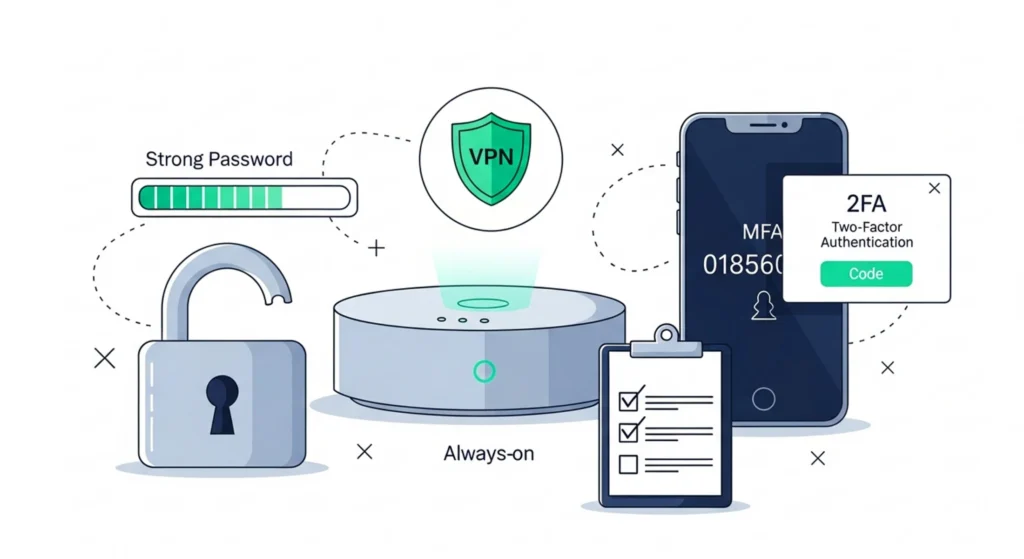
- Always backup Home Assistant before major updates – Integration compatibility can break with new versions.
- Check release notes and GitHub issues before upgrading – Both Home Assistant updates and integration updates can introduce breaking changes.
- Consider using multiple integrations – Use the official Alexa integration for Alexa controlling Home Assistant, and either Alexa Devices or Alexa Media Player for Home Assistant controlling Alexa devices. Be aware that this creates duplicate entities.
- Manage duplicate entities carefully – When running multiple integrations, you’ll likely see duplicate entities for the same devices. Use entity renaming to distinguish them (e.g., “Kitchen Echo – Devices” vs “Kitchen Echo – Media Player”) and disable entities you don’t need to avoid confusion in automations.
- For stability, favor the official Alexa Devices integration – It’s more reliable long-term, though currently has fewer features.
- For advanced features, use Alexa Media Player – But be prepared for occasional breakage and manual fixes.
- Monitor community forums – Check Home Assistant Community forums, Reddit r/homeassistant, and GitHub issue trackers regularly for known issues.
- Test in a staging environment if possible – Don’t upgrade production systems without testing first.
- Prioritize security and privacy – With the increasing trend toward cloud-hosted and voice-enabled access, account security is more critical than ever:
- Use the authenticator app MFA (required for Alexa Devices integration)
- Keep Home Assistant and all integrations updated with security patches
- Regularly review your Amazon account security settings
- Monitor for suspicious login attempts or unauthorized device access
- Consider using a dedicated Amazon account for smart home devices
- Be vigilant about API vulnerabilities and apply patches promptly
- Review Matter/Thread support periodically – While Matter doesn’t currently change Alexa device control paths, this standard is evolving rapidly and may impact your integration choices in future updates.
Recent Features and Trends (2025)
Alexa+: Amazon launched Alexa+ in 2025, bringing generative AI features and more natural conversations to Echo devices. Home Assistant integrations may see deeper capabilities as this technology matures.
Voice and Automation Improvements: Home Assistant 2025.7+ introduced “Ask Question” actions and improved local voice pipelines, with enhanced media UI coming in 2025.9+.
Matter Standard: The emerging Matter standard for smart home devices continues to grow, though Alexa device control paths remain unchanged as of late 2025. This standard may impact future integration architecture.
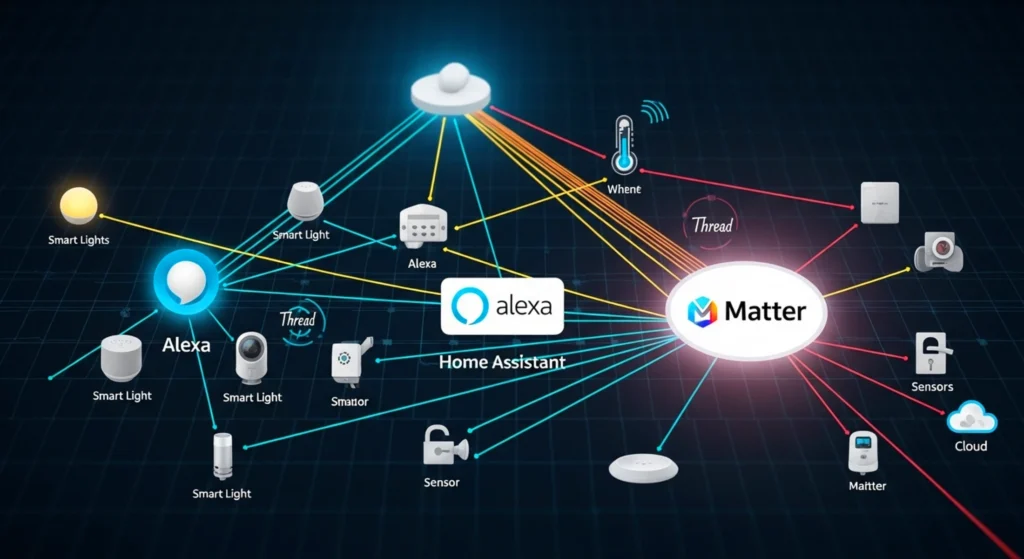
Accessibility Improvements: Home Assistant’s 2025 updates include significant UI and accessibility enhancements, making the platform more user-friendly not only for experienced users but also for beginners and users with disabilities. Improved navigation, screen reader support, and clearer visual design lower the barrier to entry for smart home automation.
Key Takeaways
Before diving into the FAQs, here are the essential points to remember from this guide:
🎯 Integration Selection
- Three distinct integrations serve different purposes – Don’t confuse them; each has a specific role in your smart home ecosystem
- Alexa Integration (Smart Home Skill) = Alexa controls your Home Assistant devices via voice
- Alexa Devices Integration (Official 2025.6+) = Home Assistant controls your Echo devices with stability, but limited features
- Alexa Media Player (HACS) = Home Assistant controls your Echo devices with maximum features, but potential instability
🔐 Security First
- Authenticator app MFA is mandatory for the new Alexa Devices integration (SMS 2FA no longer sufficient)
- Regular security audits are critical – Review Amazon account access, connected devices, and exposed entities frequently
- Dedicated Amazon accounts for smart home devices provide better security isolation
- Prompt patching is essential – Stay current with security updates as voice-enabled and cloud-connected devices become more prevalent
⚙️ Technical Best Practices
- Always backup before upgrading – Integration compatibility can break with new Home Assistant versions
- Check GitHub issues and forums first – Known bugs and breaking changes are often documented before you encounter them
- Manage duplicate entities proactively – Rename clearly and disable unused entities to prevent automation confusion
- Test in staging if possible – Don’t risk your production smart home setup with untested updates
🚀 Advanced Usage
- Multiple integrations can coexist – Use combinations to get the best features from each, but manage duplicates carefully
- Matter/Thread standards are evolving – Periodically review compatibility updates, as they may influence future integration choices
- Community support is invaluable – Home Assistant and Alexa Media Player have active forums, GitHub repositories, and documentation
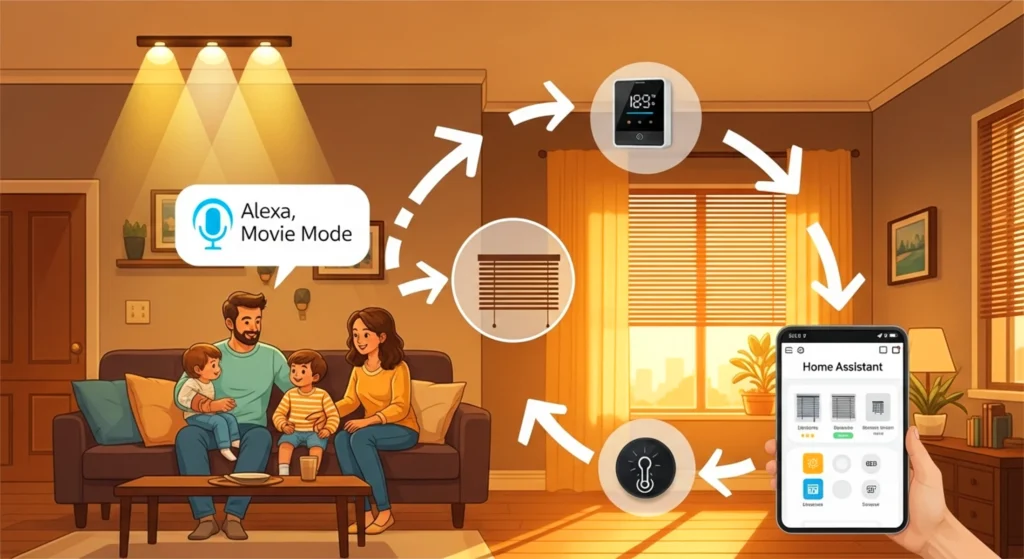
🎭 Real-World Application
- Start simple, then expand – Begin with basic voice control or announcements, then add complex automations as you gain confidence
- Stability vs. Features trade-off – Official integrations offer reliability; community integrations offer capabilities
- Document your setup – Keep notes on which integration controls which devices and why you made those choices
📊 User Type Recommendations
- Beginners: Alexa Integration + Alexa Devices Integration (official only)
- Intermediate: All three integrations with careful entity management
- Advanced: Alexa Integration + Alexa Media Player (+ Alexa Devices for redundancy)
- Priority = Stability: Official integrations only
- Priority = Features: Include Alexa Media Player, accept maintenance burden
⚠️ Critical Warnings
- API changes happen frequently – What works today may break tomorrow; stay informed
- Alexa Media Player is fragile in late 2025 – Recent Home Assistant updates have caused compatibility issues
- No integration is perfect – Each has limitations; choose based on your specific needs and technical comfort level
- Security and privacy are ongoing concerns – The convenience of voice control and cloud connectivity comes with risks that require active management
These takeaways distill hours of community experience, official documentation, and real-world testing into actionable insights that will help you make informed decisions about your Home Assistant and Alexa integration strategy.
📊 Integration Comparison
To help you choose the right integration for your needs, here’s a quick comparison:
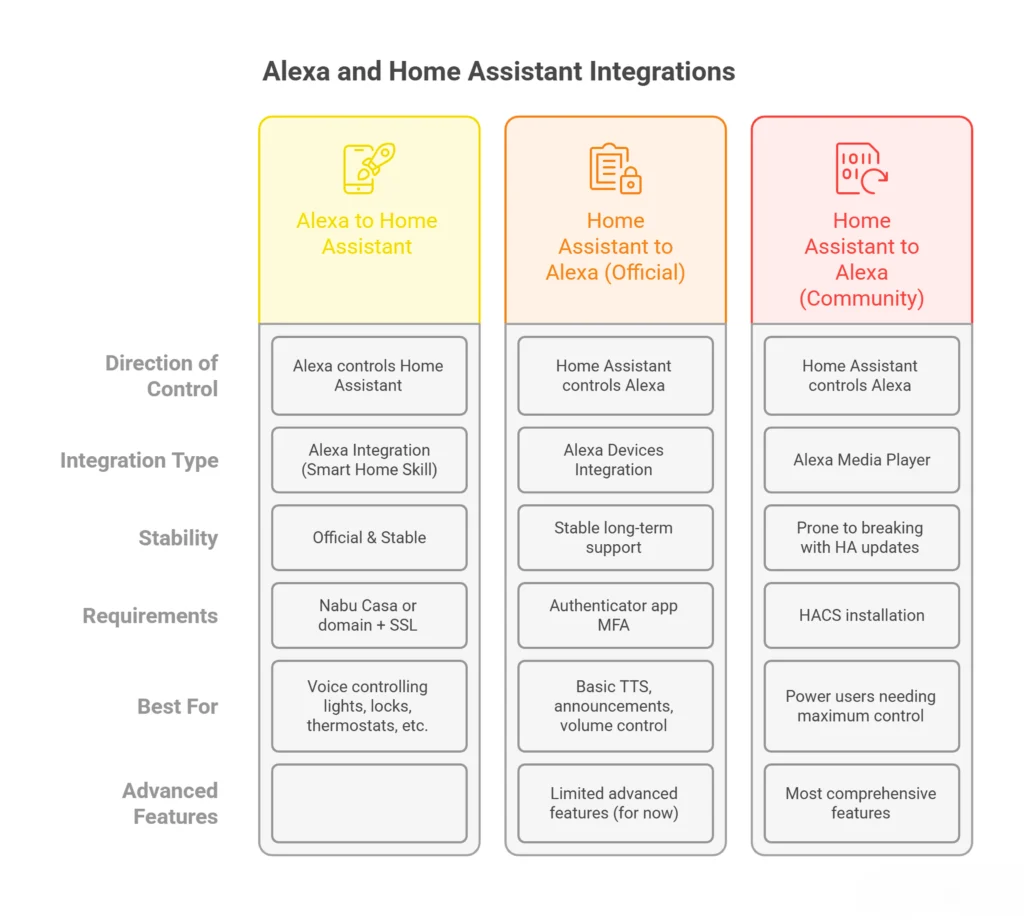
🎯 Recommendation by User Type
Beginner Users:
- Start with Alexa Integration + Alexa Devices Integration
- Stick to official integrations for stability
- Avoid the complexity of multiple integration management
Intermediate Users:
- Use all three integrations for maximum flexibility
- Carefully manage duplicate entities with renaming/disabling
- Balance features against maintenance burden
Advanced/Power Users:
- Alexa Integration + Alexa Media Player for full feature set
- Comfortable with HACS and troubleshooting
- Monitor GitHub issues and apply patches as needed
- May run staging environment for testing updates
Priority = Stability: → Alexa Integration + Alexa Devices Integration
Priority = Features: → Alexa Integration + Alexa Media Player (+ Alexa Devices for redundancy)
Using Multiple Integrations:
- ⚠️ Creates duplicate entities for the same devices
- ✅ Rename entities clearly (e.g., “Echo Kitchen – Devices” vs “Echo Kitchen – Media”)
- ✅ Disable unused entities to prevent automation confusion
- ✅ Document which integration you use for specific automations
Also Read: What is Smart Home in Artificial Intelligence (AI)
FAQs:
Q1: What’s the difference between “Alexa Integration,” “Alexa Devices,” and “Alexa Media Player”?
A1: > Alexa Integration (official, Nabu Casa): Let’s Alexa control your Home Assistant devices (e.g., “Alexa, turn on the light”).
> Alexa Devices (new core, 2025.6+): Let’s Home Assistant control Echo hardware (TTS, announcements, basic controls). Official but still developing features.
> Alexa Media Player (custom HACS): More advanced Echo control, including TTS, routines, and comprehensive media features, but prone to breaking after updates.
Q2: Can I use multiple Alexa integrations at the same time?
A2: Yes, you can use the Alexa integration alongside either Alexa Devices or Alexa Media Player. You can even use all three together. However, you may encounter duplicate entities or conflicts.
Best practices for managing multiple integrations:
> Rename entities to distinguish their source (e.g., “Kitchen Echo – Devices” vs “Kitchen Echo – Media Player”)
> Disable duplicate entities you don’t actively use to prevent confusion in automations
> Document which integration you use for specific automations in your configuration notes
> Test automations carefully to ensure they’re using the correct entity
Q3: Can I use other integrations or add-ons to control my Alexa devices with Home Assistant?
A3: Yes, there are other options like the Node-RED add-on for creating flows and automation, or the Alexa Remote 2 add-on for sending commands. However, these may not be as stable, reliable or secure as the official integrations. They may also require more technical skills and knowledge to set up and use.
Q4: How can I troubleshoot problems with controlling my Alexa devices with Home Assistant?
A4: If you encounter issues, try these steps:
> Check the logs of your Home Assistant instance and integrations for errors or warnings.
> Verify the status of your internet connection, network, Home Assistant device and Alexa devices.
> Check settings and preferences of your Amazon account, Home Assistant instance and integrations.
> Restart your Home Assistant instance and integrations.
> Reinstall or update your integrations (check compatibility first).
> Reconfigure or relink your Amazon account and Home Assistant.
> Resync or rediscover your entities or devices.
> Check GitHub issues and community forums for known bugs.
> Consider rolling back to a previous version if a recent update caused issues.
> Contact the support or community forums for help.
Q5: Can I control my Alexa devices remotely with Home Assistant?
A5: Absolutely! Home Assistant allows you to control your Alexa devices from anywhere using its web interface or mobile app. As long as you have an internet connection, you can manage your smart home remotely.
Q6: Can I integrate devices other than Alexa with Home Assistant?
A6: Yes! Home Assistant supports a wide range of smart devices and platforms. You can integrate devices from various brands, including lights, thermostats, security systems, cameras, and more. Home Assistant acts as a central hub, bringing all your smart devices together.
Q7: Is Home Assistant suitable for renters?
A7: Absolutely! Home Assistant is a versatile platform that can be installed on various devices, including small and affordable ones like Raspberry Pi. This makes it a great option for renters who want to enjoy the benefits of a smart home without making permanent changes to their living space.
Q8: Is Home Assistant difficult to set up?
A8: While Home Assistant offers advanced features, its setup process is relatively straightforward, especially with the user-friendly web interface and clear documentation. The 2025 updates have made significant improvements to accessibility and user experience, benefiting beginners, experienced users, and users with disabilities alike. Even if you’re new to home automation, you can get started with Home Assistant by following the step-by-step instructions provided.
📚 Getting Started Resources:
> Home Assistant Official Documentation
> Home Assistant Installation Guide
> Home Assistant Community Forums
Q9: Should I be concerned about the Matter standard?
A9: Currently, Matter does not change how you control Alexa devices through Home Assistant. However, the Matter and Thread standards are evolving rapidly. It’s wise to periodically review Matter compatibility updates, as they may influence your integration choices and smart home architecture in future releases. Home Assistant has strong Matter support, positioning you well for future developments.
Conclusion
In this updated article, I’ve shown you how to control your Alexa devices with Home Assistant using three different integrations: the Alexa integration (for Alexa controlling Home Assistant), the new Alexa Devices integration (for Home Assistant controlling Alexa), and the Alexa Media Player integration (for advanced Alexa control from Home Assistant). Each integration has its strengths and weaknesses, and you can choose based on your specific needs—or use multiple integrations together.
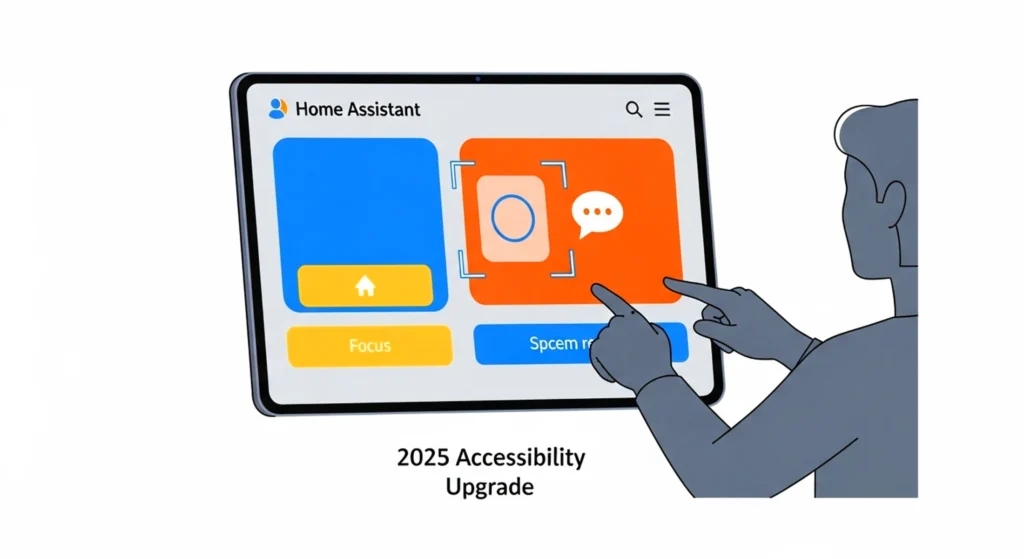
The landscape of Alexa integration with Home Assistant has evolved significantly in 2025. The new official Alexa Devices integration brings the promise of stable, long-term support for controlling Echo devices, though it’s still developing its feature set. Meanwhile, Alexa Media Player continues to offer the most comprehensive features, albeit with increased fragility due to API changes.
Home Assistant remains a powerful and versatile platform for smart home automation. It allows you to integrate and control hundreds of devices from different brands and protocols, including your Alexa devices. By controlling your Alexa devices with Home Assistant, you can enjoy more control, flexibility and possibilities for your smart home.
I hope you have found this article helpful and informative. If you have any questions, comments or feedback, please feel free to leave them below.
Disclaimer
This guide provides general information about Home Assistant and Alexa device integration based on current documentation and community best practices as of October 2025. Individual experiences and results may vary depending on your specific Home Assistant version, Alexa device models, network configuration, and usage patterns. The information presented is not professional technical support or security advice; readers are encouraged to consult qualified IT professionals or official Home Assistant/Amazon support for specific concerns regarding system configuration, network security, data privacy, or troubleshooting critical issues. Always backup your configuration before making changes and test in a non-production environment when possible.