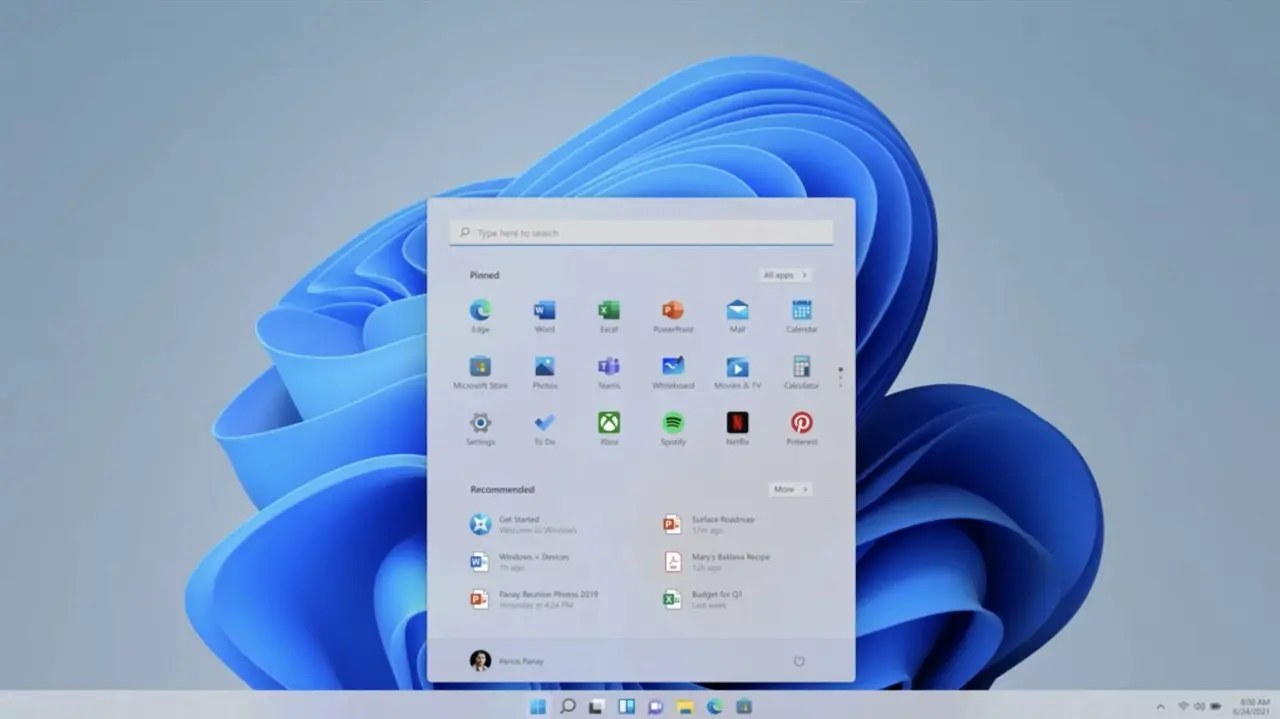The latest Windows 11 update removes Copilot, leaving many users surprised and frustrated. The Patch Tuesday update, aimed at fixing critical security vulnerabilities, unintentionally uninstalled Copilot from Windows 11 on some devices. As Microsoft works to resolve this issue, affected users are eager to understand why the Windows 11 update removes Copilot and how they can restore it. This article explores the reasons behind the removal and provides a step-by-step guide to bringing Copilot back.
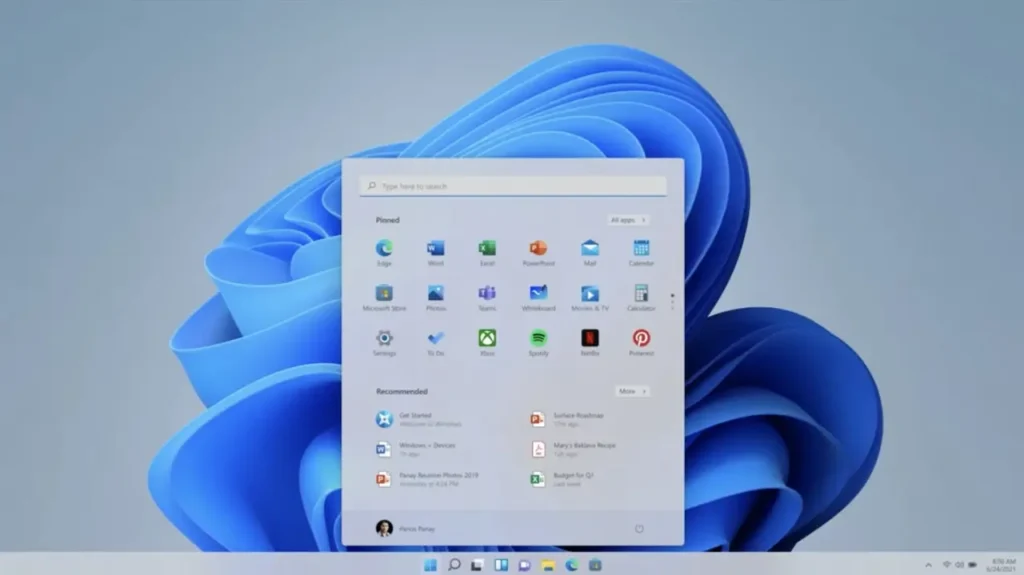
🎯 Key Highlights of Windows 11 Copilot Removal
- Copilot uninstalled due to an unintentional bug in recent updates
- Affects devices with Windows 11 versions 24H2, 23H2, and 22H2
- Microsoft is working on a fix, but users can manually restore Copilot
- Copilot for Microsoft 365 remains unaffected
📚 Overview: What Happened to Copilot in Windows 11?
Microsoft’s recent updates—KB5053598 (Windows 11 24H2), KB5053602 (Windows 11 23H2), and KB5053606 (Windows 10 22H2)—have triggered a bug that led to Copilot being uninstalled or unpinned from the taskbar on affected devices.
Although Microsoft has acknowledged the bug and updated the release notes, many users are left wondering why a highly promoted AI tool was removed in the first place. Copilot, which integrates AI-powered assistance directly into Windows 11, is now missing, leading to frustration among those who rely on it for productivity.
🚀 Key Features of Copilot in Windows 11
Even though Copilot was removed unintentionally, it’s worth revisiting its standout features:
1. AI-Powered Assistance
- Provides intelligent suggestions for tasks, emails, and browsing.
- Helps streamline workflows and automate routine tasks.
2. Seamless Integration with Microsoft 365
- Allows smooth interaction between Word, Excel, and PowerPoint.
- Suggests content creation ideas and automates repetitive processes.
3. Context-Aware Responses
- Uses machine learning to provide relevant suggestions.
- Adapts responses based on user behavior and preferences.
🔥 Why Did the Windows 11 Update Remove Copilot?
The removal of Copilot wasn’t intentional but rather a side effect of a bug that crept into the recent Patch Tuesday updates.
👉 Technical Explanation
- Copilot was uninstalled due to an update conflict in the system’s AI framework.
- Users reported that the taskbar icon disappeared while others noted the app itself was missing.
- Microsoft’s 365 Copilot version remains unaffected because it is directly integrated into the Office Suite.
🛠️ How to Restore Copilot After Windows 11 Update
If you’ve lost Copilot after installing the latest update, you don’t have to wait for Microsoft’s official fix. Here’s how to manually reinstall it:
Step 1: Open the Microsoft Store
- Click on the Start Menu and search for “Microsoft Store.”
- Open the Store and log into your Microsoft account if needed.
Step 2: Search for Copilot
- In the search bar, type “Microsoft Copilot.”
- Select the app from the results.
Step 3: Install and Pin Copilot to Taskbar
- Click Install and wait for the process to complete.
- Once installed, right-click the Copilot icon and select Pin to Taskbar for quick access.
📊 Performance and Stability After Copilot Removal
Users have reported minor performance changes after Copilot’s removal, primarily related to task automation and system response times. However, most system processes remain unaffected.
Performance Impact
- Slight increase in task completion time for AI-related functions.
- Manual processes replace automated suggestions previously offered by Copilot.
🆚 Comparison: Windows 11 With vs. Without Copilot
| Feature | With Copilot | Without Copilot |
|---|---|---|
| Task Automation | Automated Suggestions | Manual Task Handling |
| App Integration | Seamless with 365 Apps | Limited Integration |
| AI Assistance | Available for Queries | No AI Suggestions |
| User Efficiency | Higher Productivity | Reduced Efficiency |
✅ Pros and Cons of Copilot Removal
👍 Pros:
✔️ Less system resource consumption
✔️ Reduced AI-driven background processes
✔️ Easier for users who prefer traditional task management
👎 Cons:
❌ Loss of AI-powered assistance
❌ No automatic task suggestions
❌ Manual effort required for previously automated tasks
🌟 Benefits of Reinstalling Copilot
If you’ve grown accustomed to using Copilot in Windows 11, reinstalling it can:
- Boost Productivity: Automate repetitive tasks and save time.
- Enhance User Experience: Get intelligent suggestions tailored to your needs.
- Seamless Integration: Continue leveraging Microsoft 365 features effortlessly.
⚠️ Potential Drawbacks of Copilot Removal
- Increased Manual Effort: Without Copilot, users may spend more time completing tasks.
- Limited AI Assistance: Certain complex tasks may require manual intervention.
- Reduced Ecosystem Efficiency: Users may lose seamless workflows across Microsoft apps.
🔮 Future Trends: What’s Next for Copilot and Windows 11?
Microsoft is expected to roll out a patch to fix the Copilot removal bug soon. Additionally, future updates may include:
- AI Model Upgrades: Smarter responses and faster AI assistance.
- Deeper Integration with Edge and Office 365: Enhanced productivity features.
- Voice Command Support: Press-to-talk options for hands-free interaction.
📝 Verdict: Should You Reinstall Copilot?
If you value task automation, seamless app integration, and AI-powered assistance, reinstalling Copilot is highly recommended. However, if you prefer manual workflows and minimal system interference, you may be fine without it—at least until Microsoft’s next update resolves the bug.
❓ Windows 11 Update Removes Copilot: FAQs
Q1: Why was Copilot removed after the Windows 11 update?
A1: Copilot was unintentionally uninstalled due to a bug in the recent Patch Tuesday updates.
Q2: How can I reinstall Copilot on my Windows 11 device?
A2: You can manually reinstall Copilot from the Microsoft Store and pin it to your taskbar.
Q3: Does Copilot removal affect Microsoft 365 apps?
A3: No, the Copilot version integrated with Microsoft 365 apps remains unaffected.
Q4: Is there a way to prevent Copilot removal in future updates?
A4: Currently, there’s no way to prevent this bug, but Microsoft is working on a fix.
Q5: Will reinstalling Copilot impact system performance?
A5: Reinstalling Copilot should not significantly impact system performance.
🎯 Key Takeaways
✅ Copilot was removed due to a bug in Windows 11 updates.
✅ You can manually reinstall Copilot from the Microsoft Store.
✅ Microsoft is actively working on a patch to fix the issue.
✅ Copilot’s AI-powered assistance significantly enhances productivity.
Lost Copilot after the Windows 11 update? Don’t wait for Microsoft’s fix—reinstall Copilot today and restore AI-powered assistance on your device.
Also Read:
- Microsoft Shutting Down Skype in Favor of Teams: End of an Era
- Free AI Assistant Copilot: Unlock Advanced AI Features for All Devices
Useful Links:
- Microsoft Official Support Page:
https://support.microsoft.com/windows
👉 Link to Microsoft’s official support page for troubleshooting Windows updates and system issues. - Microsoft Copilot Documentation:
https://learn.microsoft.com/en-us/windows/copilot
👉 Link to detailed documentation on Copilot, its features, and how to reinstall it. - Microsoft Store Link for Copilot:
https://apps.microsoft.com/store
👉 Direct link to the Microsoft Store where you can reinstall Copilot. - Windows 11 Release Notes (Official Microsoft Page):
https://learn.microsoft.com/en-us/windows/whats-new/
👉 Provides detailed information about recent Windows 11 updates and known issues.